Microsoft update in windows 8 to windows 8.1, Update windows 8 with windows 8.1 in step by step guide gives the best experience with new updates available in windows 8.1.
Microsoft released windows 8 updated version with some extra ordinary features and error free updates from Microsoft app store in free. By the use of this update you must be update in your computer, tablet and laptop also.
 |
| Updates Windows 8 to windows 8.1 |
Steps for – upgrade windows 8 to 8.1
1. Prepare you windows 8 OS with updates available check online under the
Control panel > Windows updates
For more see the below image
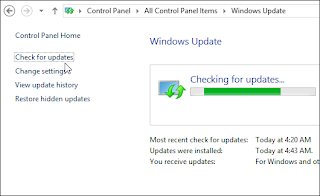 |
| Updates Windows 8 to windows 8.1 |
2. Before you start any updated please keep your data in safe place(download, images, videos in c drive and desktop)
Download and install windows 8.1 updates
3. Go main windows 8 home (Start button) screen, click on store field. more find in below image
 |
| Updates Windows 8 to windows 8.1 |
4. It will automatically find the new updated in windows 8 from the Microsoft officially.
5. Press Download button on the screen and then it will take time to download update up to 3.5 GB data for the new upgrade windows 8.1. Download time depends on your internet connection and Microsoft server response for your system. If you are updating your windows 8 os with windows 8.1 on Wi-Fi connection then possibility to stop downloading more compare to broad bend connection so you should update on fast internet speed.
 |
| Updates Windows 8 to windows 8.1 |
6. After download completed, installation part automatically start it self so don’t shutdown. After starting installation it may take several time reboot (automatically restart your system) windows 8.1 installation in your system.
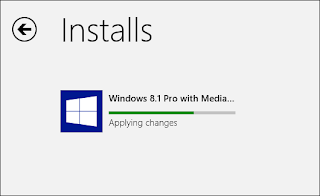 |
| Updates Windows 8 to windows 8.1 |
7. Finally you will got restart screen in below.
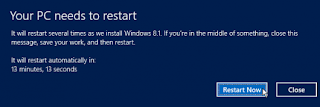 |
| Updates Windows 8 to windows 8.1 |
8. In between you can see the below screen as a part of installation of windows 8.1.
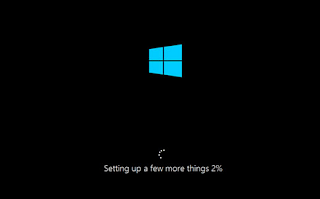 |
| Updates Windows 8 to windows 8.1 |
9. Now you windows 8.1 up gradation almost completed so accept the terms and condition and enjoy the advance windows 8 to windows 8.1
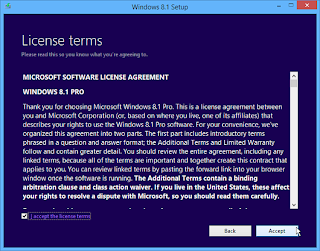 |
| Updates Windows 8 to windows 8.1 |
 |
| Updates Windows 8 to windows 8.1 |
Useful: Windows 8.1 best apps for you,
don’t miss to recommend your friends to updates his/her windows 8 with sharing on facebook, Google+ and Twitter also.
No comments:
Post a Comment